General FAQs
How do I add the membership card to my iPhone?
Access the email from your smartphone and click the "Download" button, then click "Add to Wallet" and "Add." The card will automatically go to your iPhone’s Apple Wallet. It can be accessed in Wallet at any time. Be sure to toggle the automatic updates slider to "on" to receive automatic updates to your membership card.
How do I add the membership card to my Android phone?
Android users need to download Wallet Passes from Google Play. After you have the app, access the email from your smartphone and click “Download” in the membership email, and the card will automatically go to your Wallet Passes app, where it can be accessed at any time.
I’d prefer not to use this digital membership card or I do not have a mobile phone, what should I do?
If you have received an email from the Flint Institute of Arts telling you that your new digital membership card has arrived and you do not want to use a digital membership card, simply delete the email.
When you sign up for an FIA membership, you have the option to select a Digital Card, a Physical card, or both. If you do not have a mobile phone, please sign up for a Physical card only.
I have a question about my membership benefits.
Click here for all membership benefits. For further questions email us at membership@flintarts.org.
My name is spelled wrong/membership level is incorrect.
To update your membership record please email us at membership@flintarts.org.
My family member is on this membership account also, how can she/he receive the card?
Please email us at membership@flintarts.org and let us know your family member’s name and email address. We will then send them an email to be able to download their own digital membership card.
I downloaded my card but I can’t find it.
If you have an iPhone, the card will automatically download to Apple Wallet. To access the digital wallet, swipe down on your home screen to activate the Search function. Type "Wallet" into the search bar. Then, tap the Wallet icon that appears under the "Applications" header. Check the app for your new card (scroll through any cards that are already there—it may be hiding!).